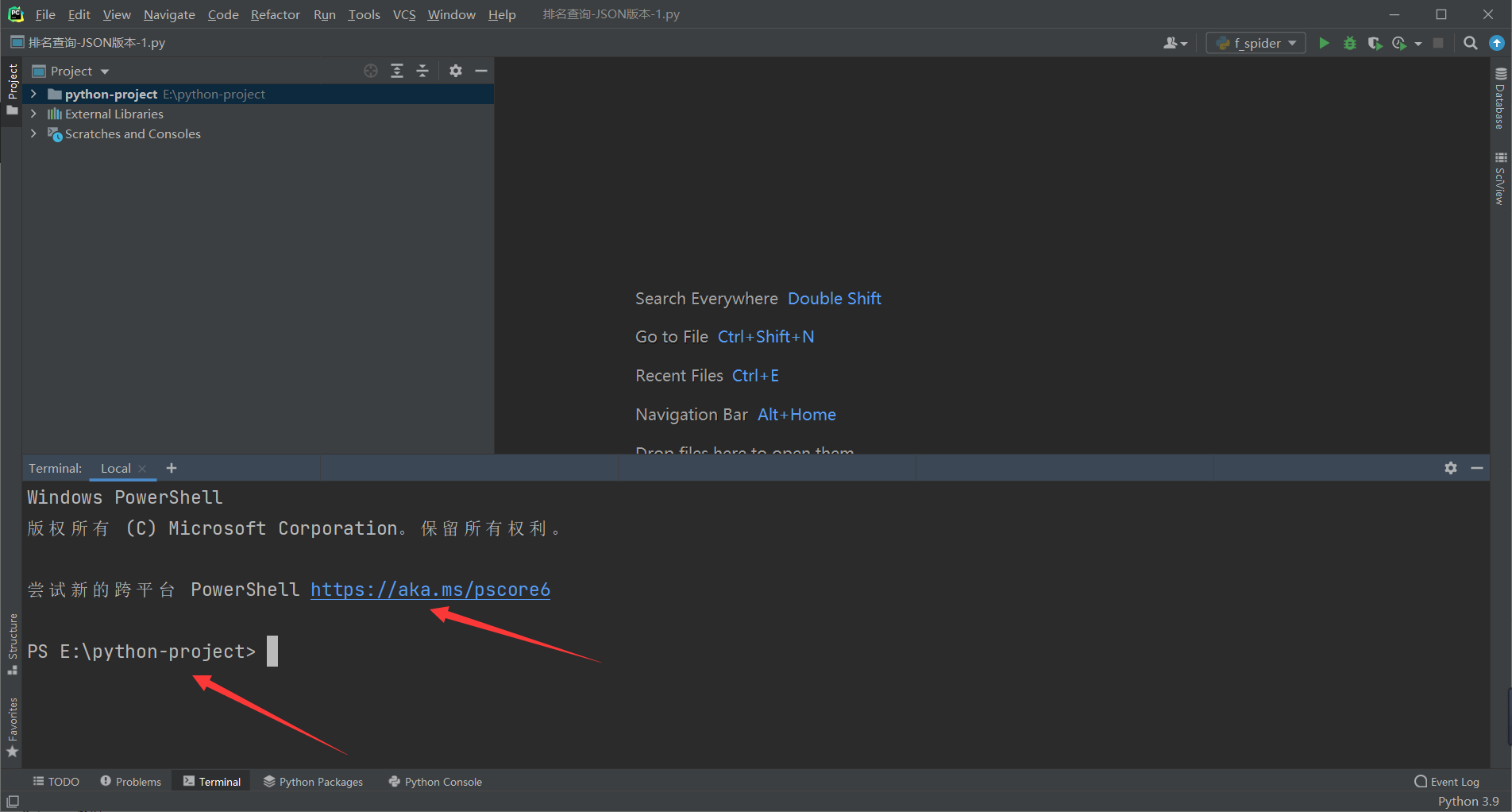Windows下将Pycharm终端更改为PowerShell:我们都知道power shell不管是从功能上还是性能上都要比CMD要强大得多,我们安装了power shell后,可以将pycharm编辑器中的默认终端切换为power shell,方便我们的使用。
更改流程
1:找到power shell路径
先搜索到我们的power shell,右键,然后选择打开文件位置
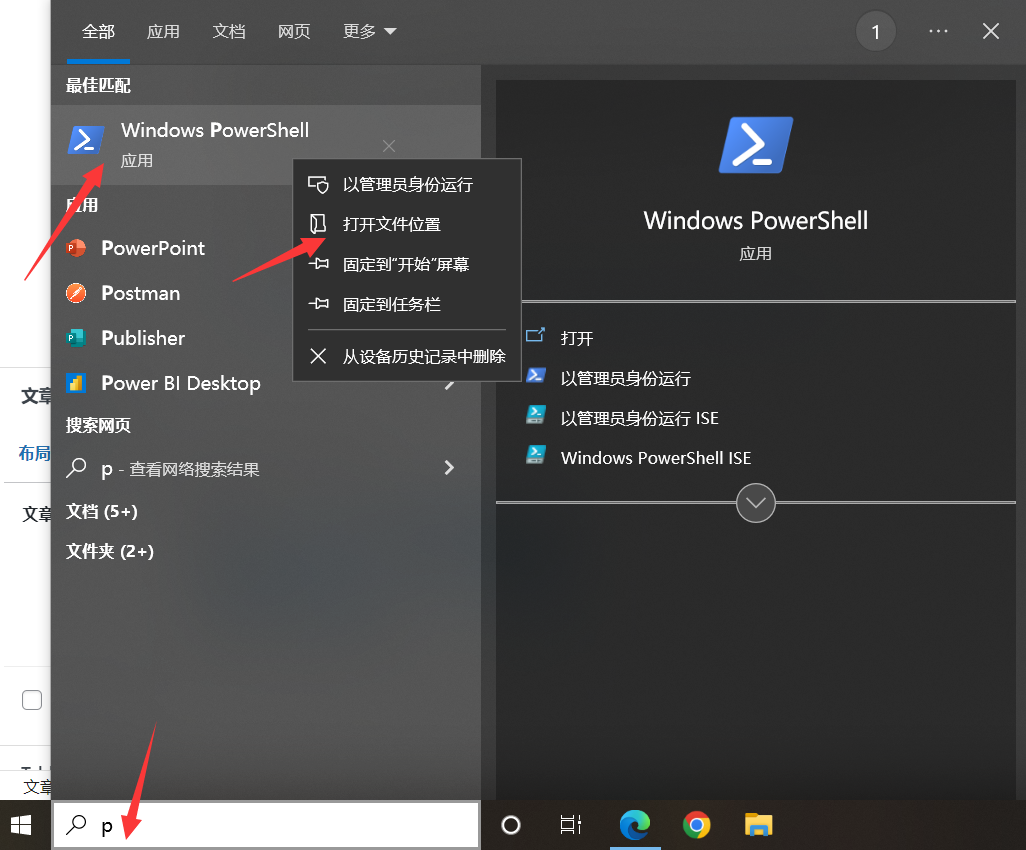
打开是几个快捷键:我们再次打开选择power shell的快捷键,右键,打开文件所在位置。就能找到power shell的位置。
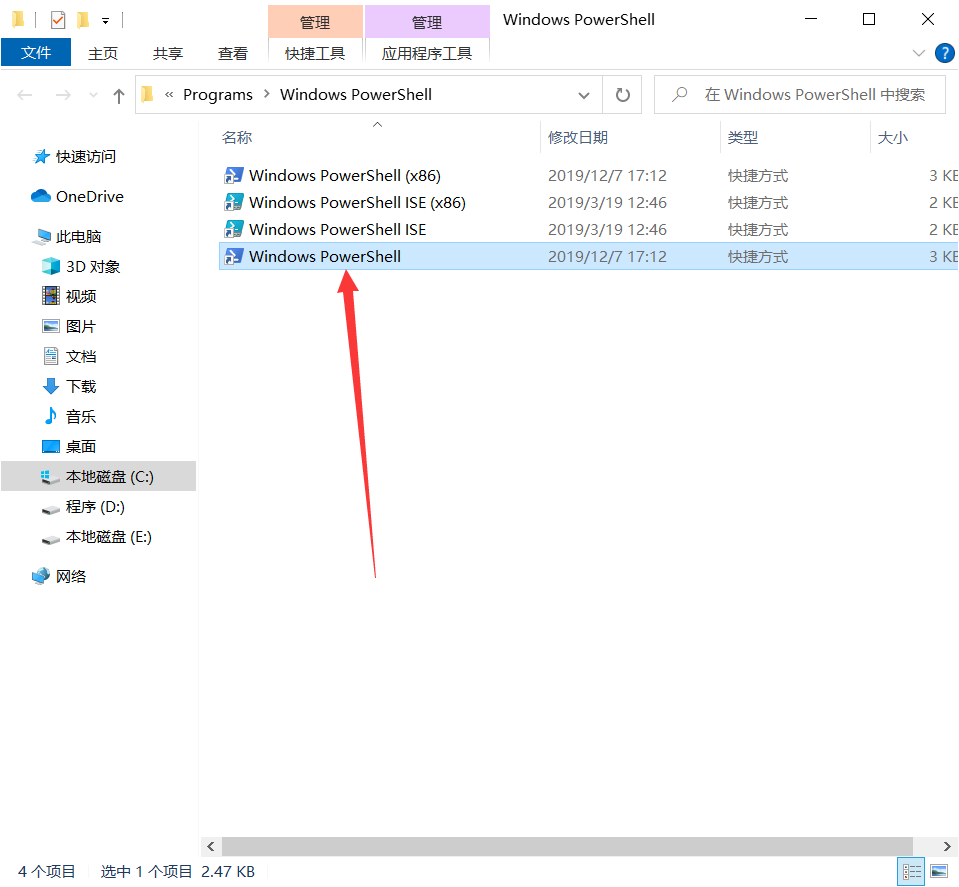
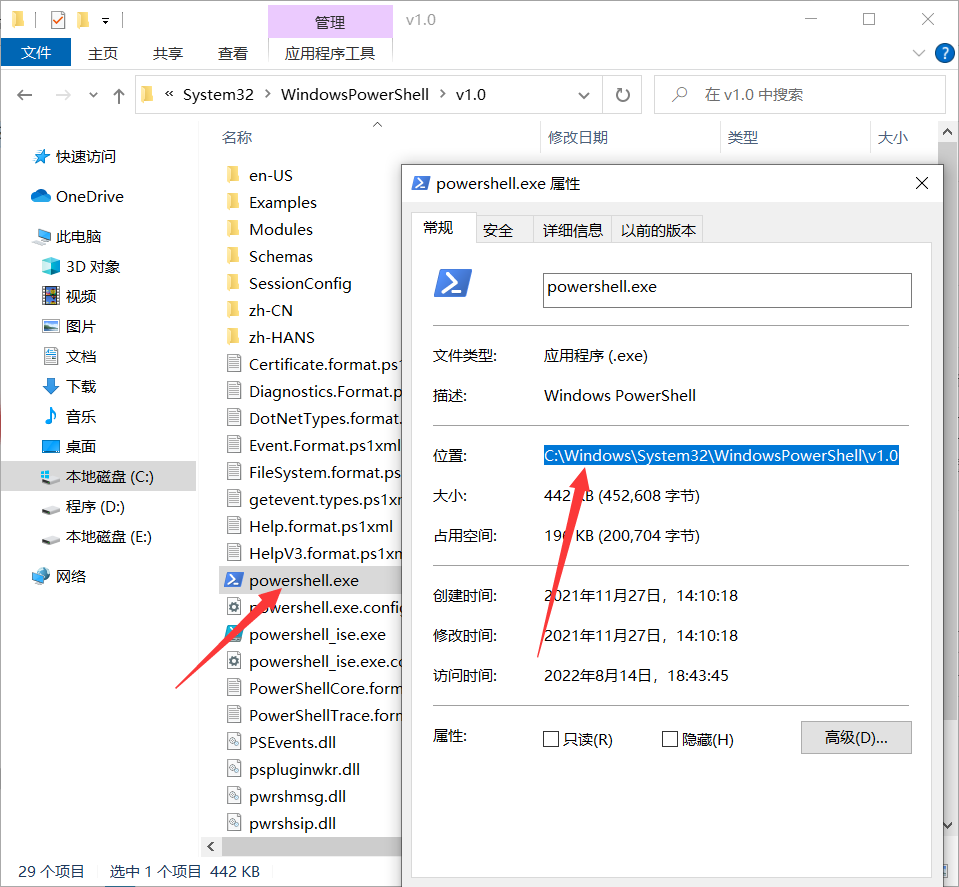
对power shell右键,属性,位置,复制下来。
2:pycharm配置
步骤:
File菜单 》 setting选项中
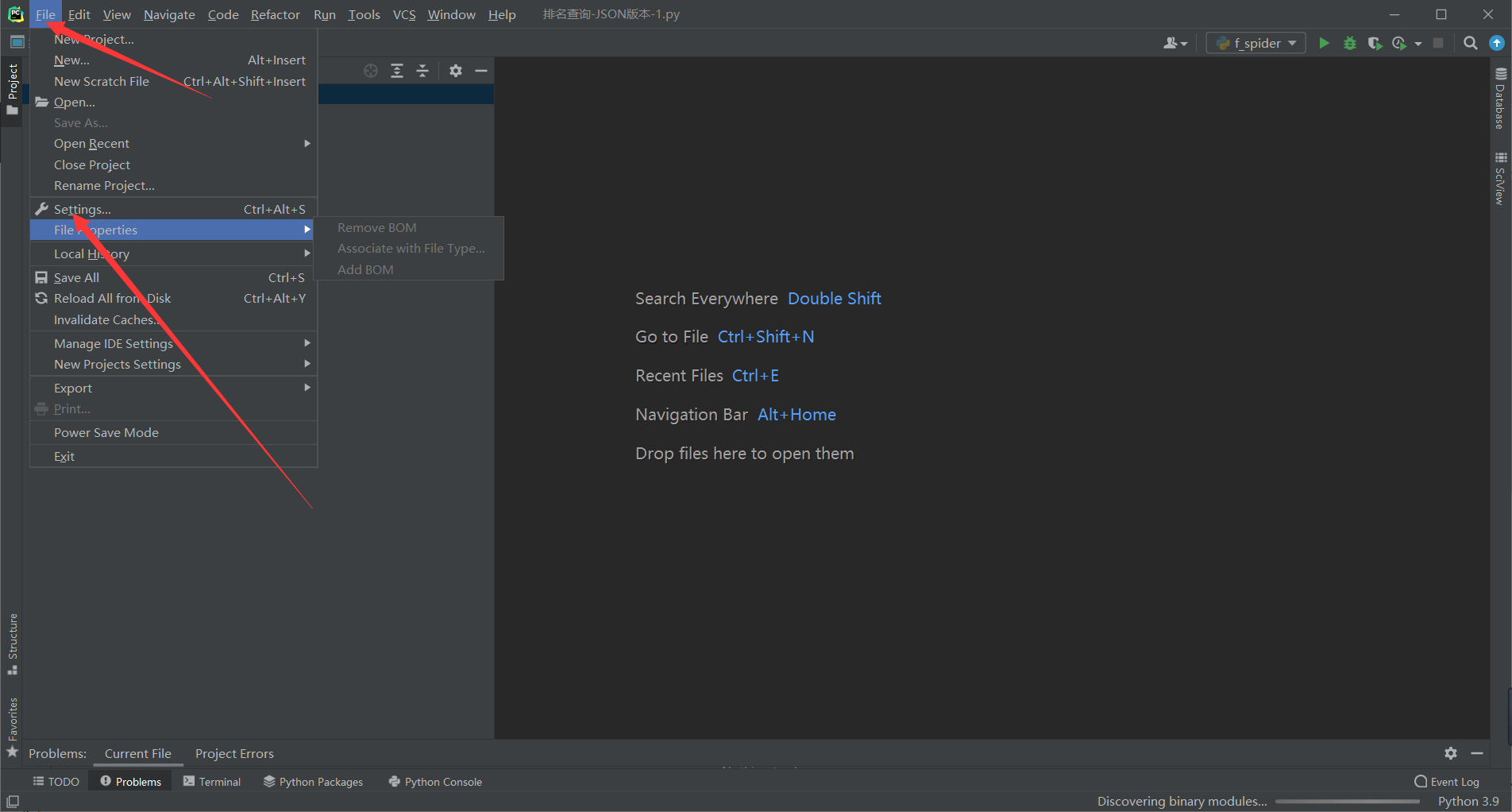
Tools设置选项
Tools中的Teminal
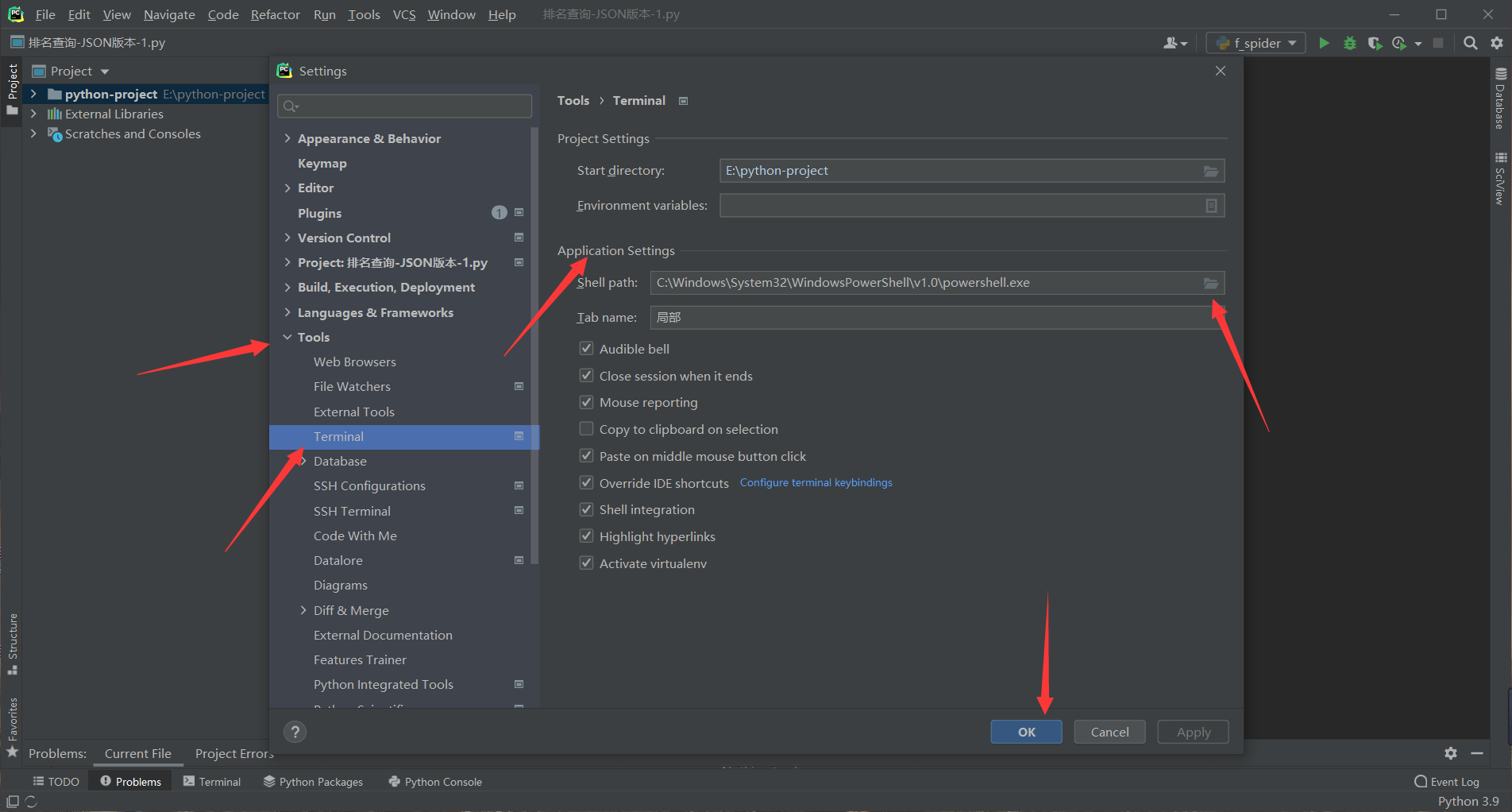
Application Settings下面的Shell path选择前面找到的power shell路径,选择powershell.exe
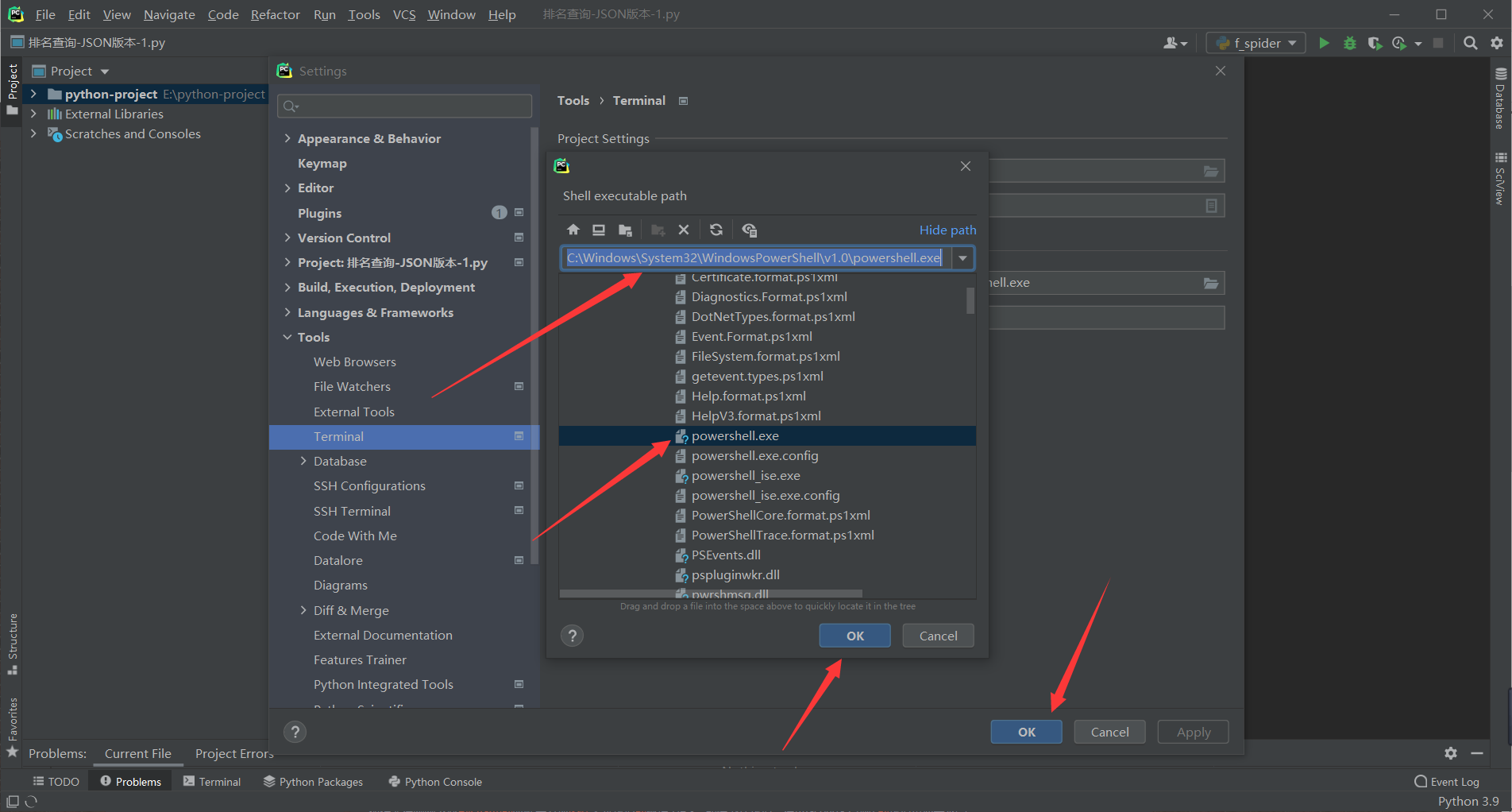
点击OK。就设置完成了。忘记设置完要不要重启pycharm了,自己看下就行。没生效就重启下。
中文版截图版:
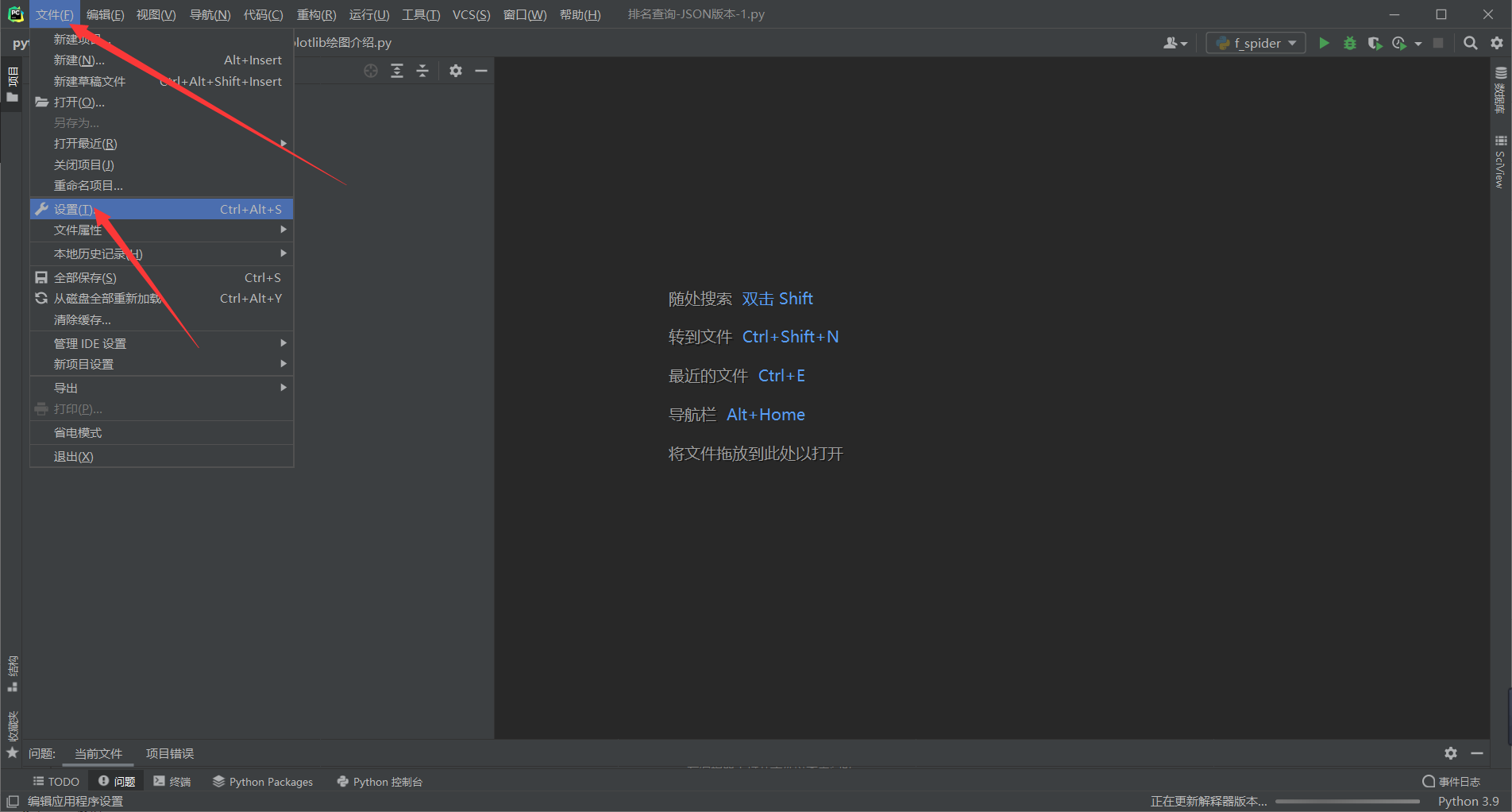
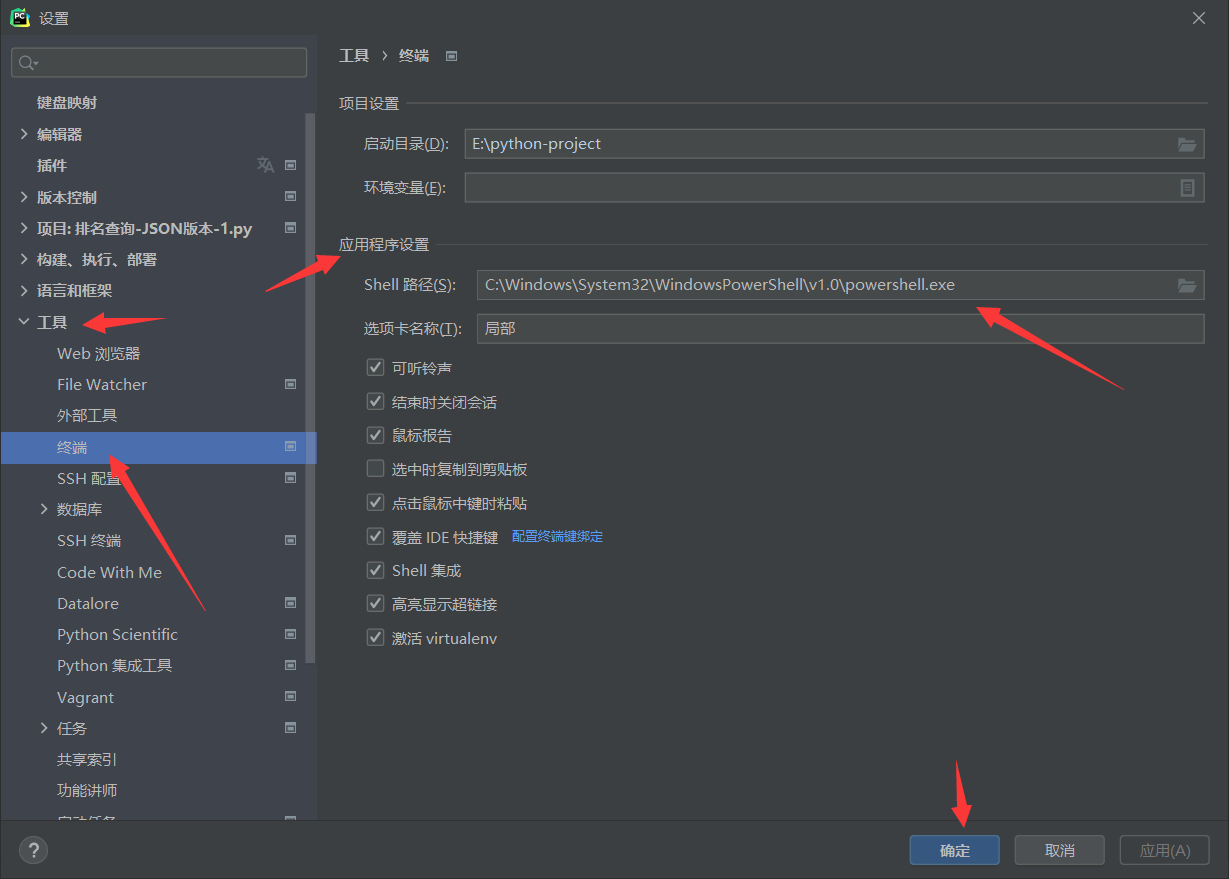
设置完成
完成后你在点击terminal,就会发现pycharm中使用的terminal就是power shell 啦: