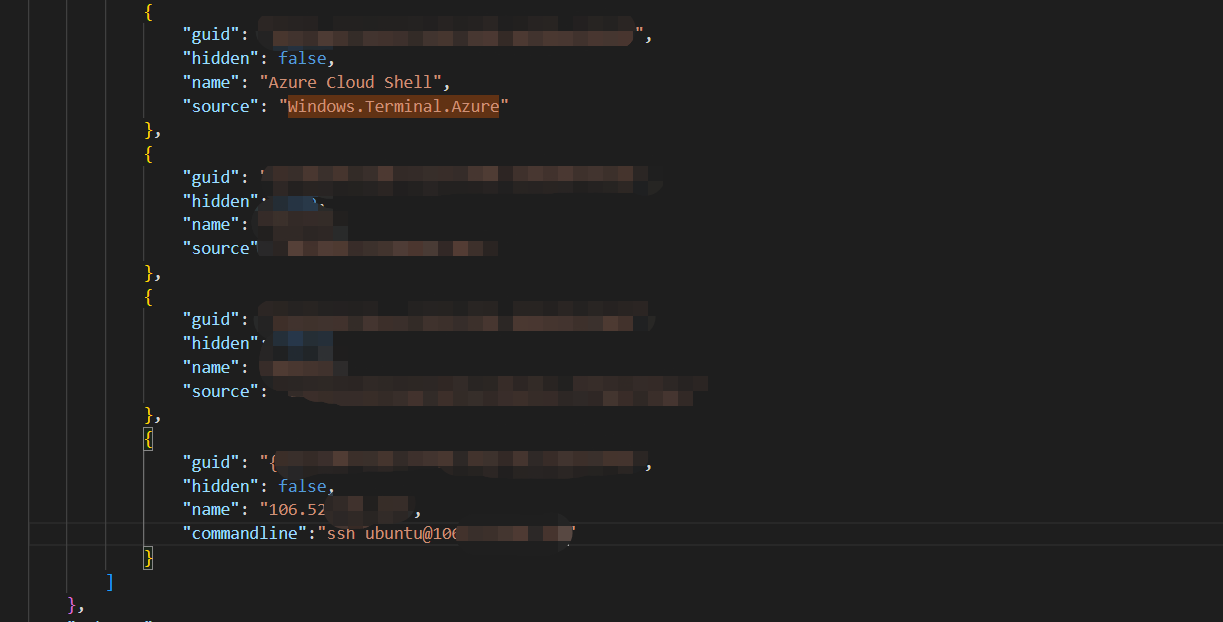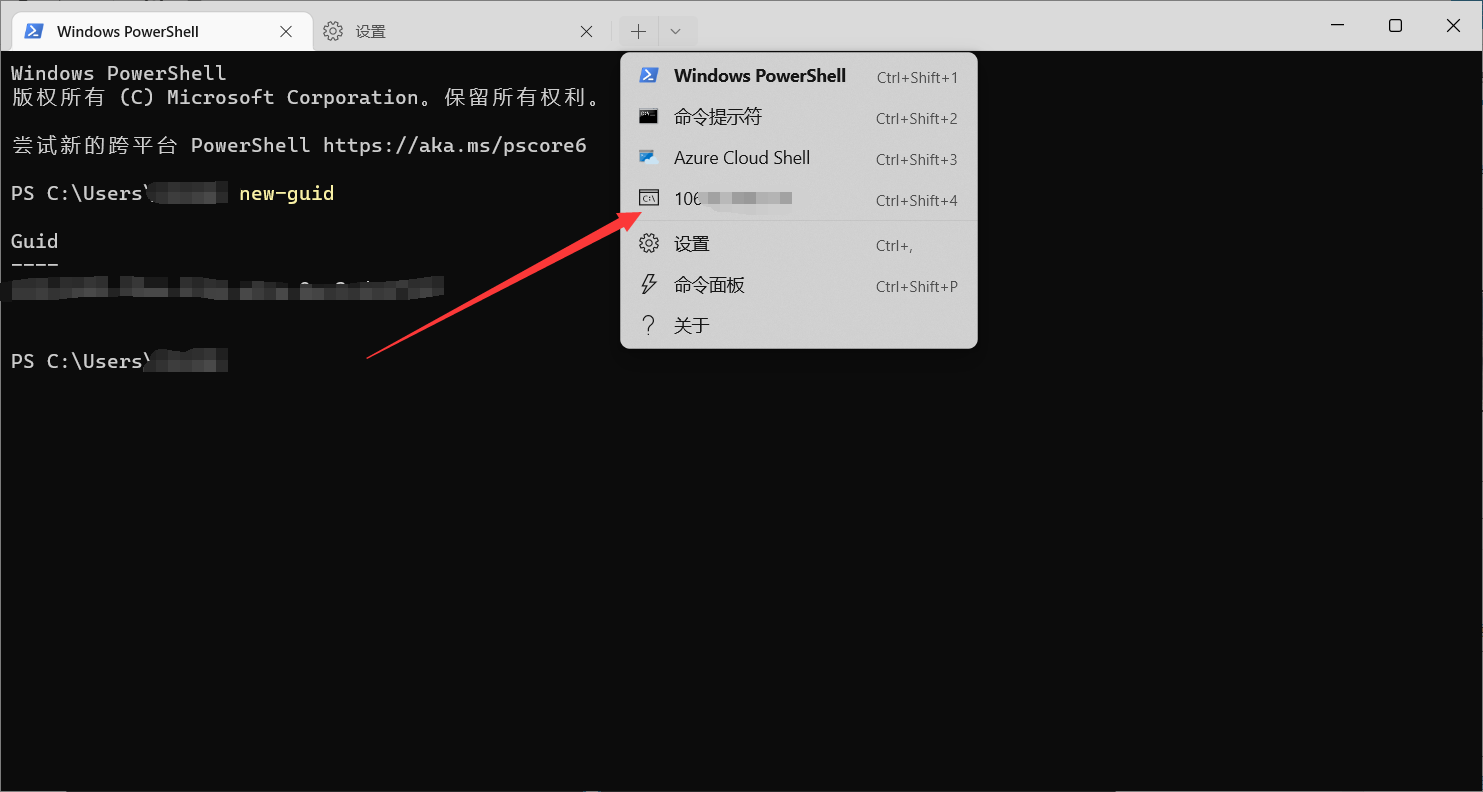Windows Terminal简介
Windows 终端是一个面向命令行工具和 shell(如命令提示符、PowerShell 和适用于 Linux 的 Windows 子系统 (WSL))用户的新式终端应用程序。 它的主要功能包括多个选项卡、窗格、Unicode 和 UTF-8 字符支持、GPU 加速文本呈现引擎,你还可用它来创建你自己的主题并自定义文本、颜色、背景和快捷方式。
任何具有命令行接口的应用程序都可以在 Windows 终端中运行。 这包括从 PowerShell 和命令提示符到 Azure Cloud Shell 和任何 WSL 分发(如 Ubuntu 或 Oh-My-Zsh)的所有应用程序。
Windows11 默认预装了最新的Windows Terminal终端。Windows10可以手动安装。
下载安装
在windows商店搜索Terminal即可下载/安装
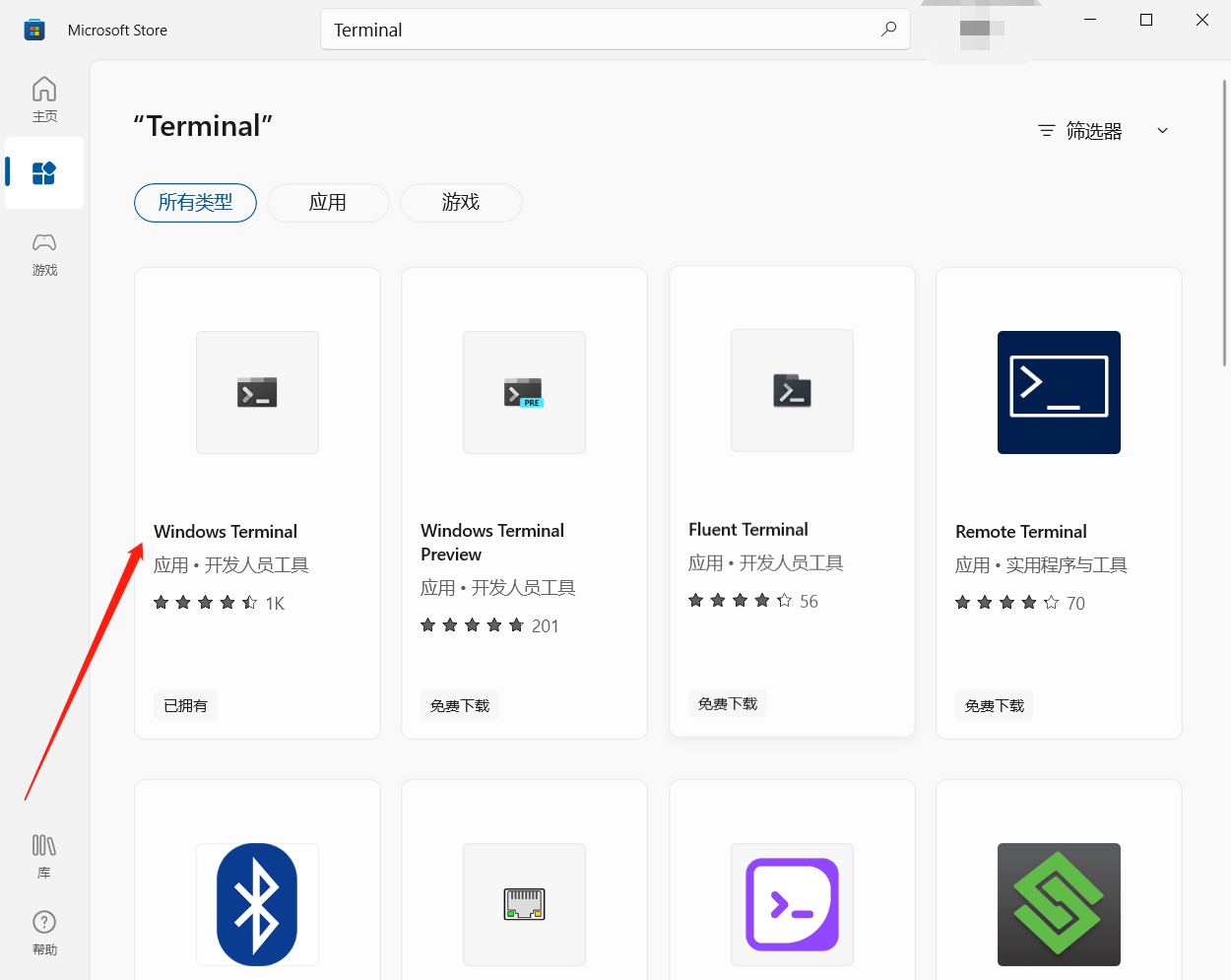
启动快捷键
Windows Terminal一般可以通过按Win键或者Win+r键 输入wt
然后按下回车(enter)即可快速启动。
Windows Terminal配置
之前的Windows Terminal都是靠配置文件进行配置,现在增加了图形化配置方式,更方便了,可以进行我们开头说到的主题、文本、颜色、背景和快捷方式等…配置,可以按照我们个人的习惯进行自定义配置。更加方便使用。
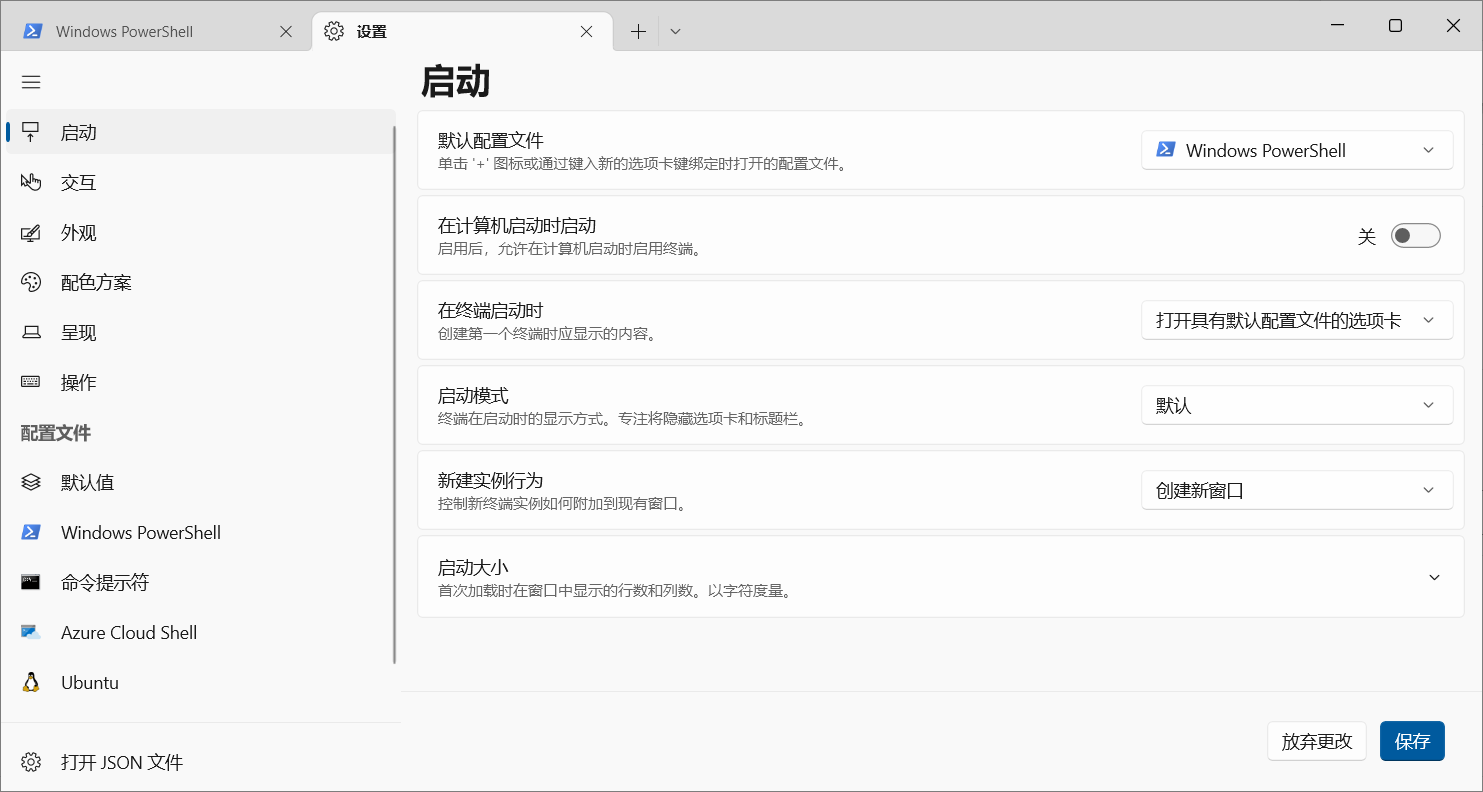
默认cmd设置为默认启动 Windows Terminal 窗口
注: 貌似目前只有Windows11才可以这样操作,我Windows10系统的Terminal设置选项中没有步骤中:默认终端应用程序 这个选项。
习惯通过cmd来启动终端口的伙伴可能不太习惯Windows Terminal默认已有的快捷键使用方式,Windows Terminal自带有设置选项可以设置cmd启动默认为Windows Terminal。
步骤:
进入Windows Terminal > 窗口选项旁下拉选项 > 设置 > 默认终端应用程序
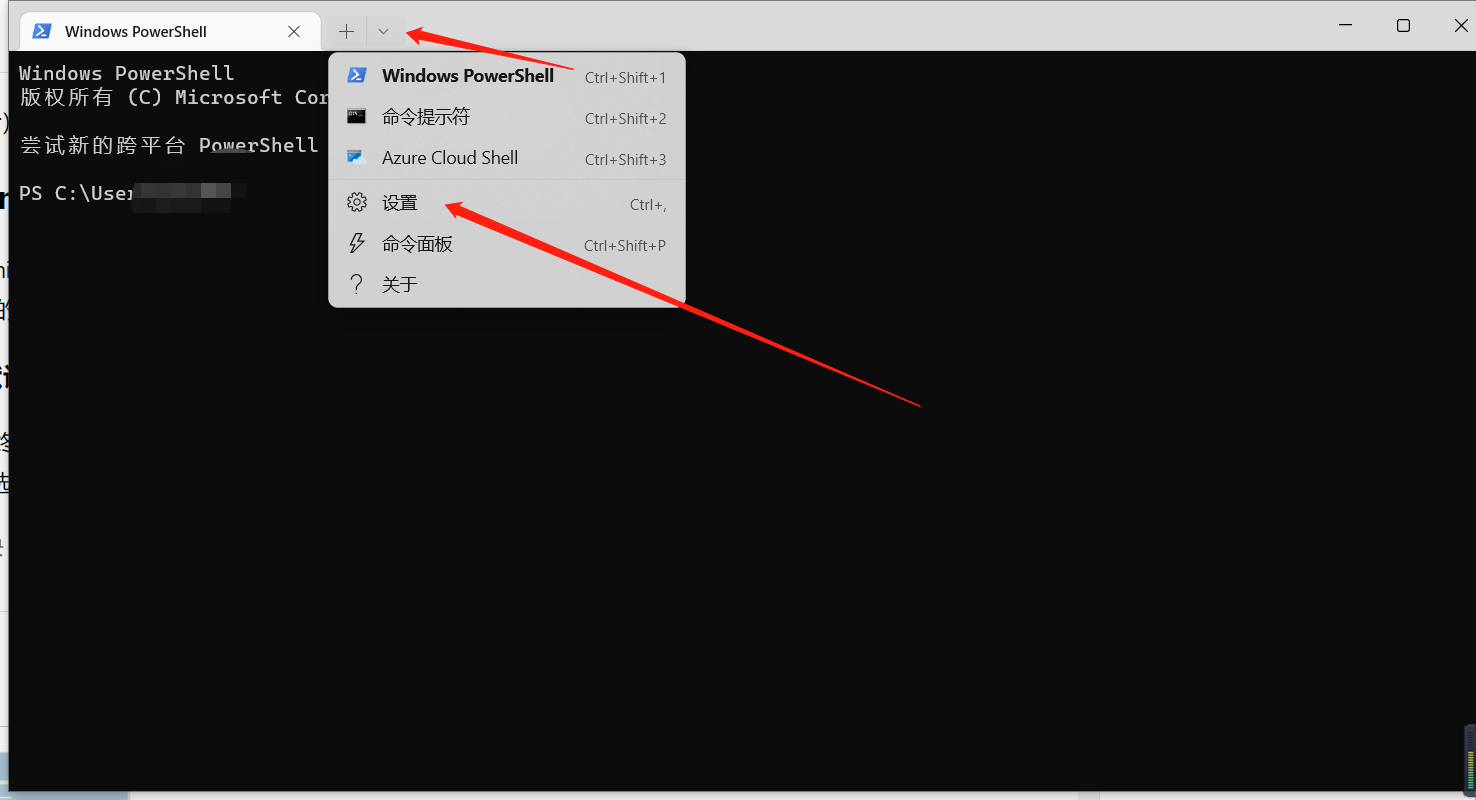
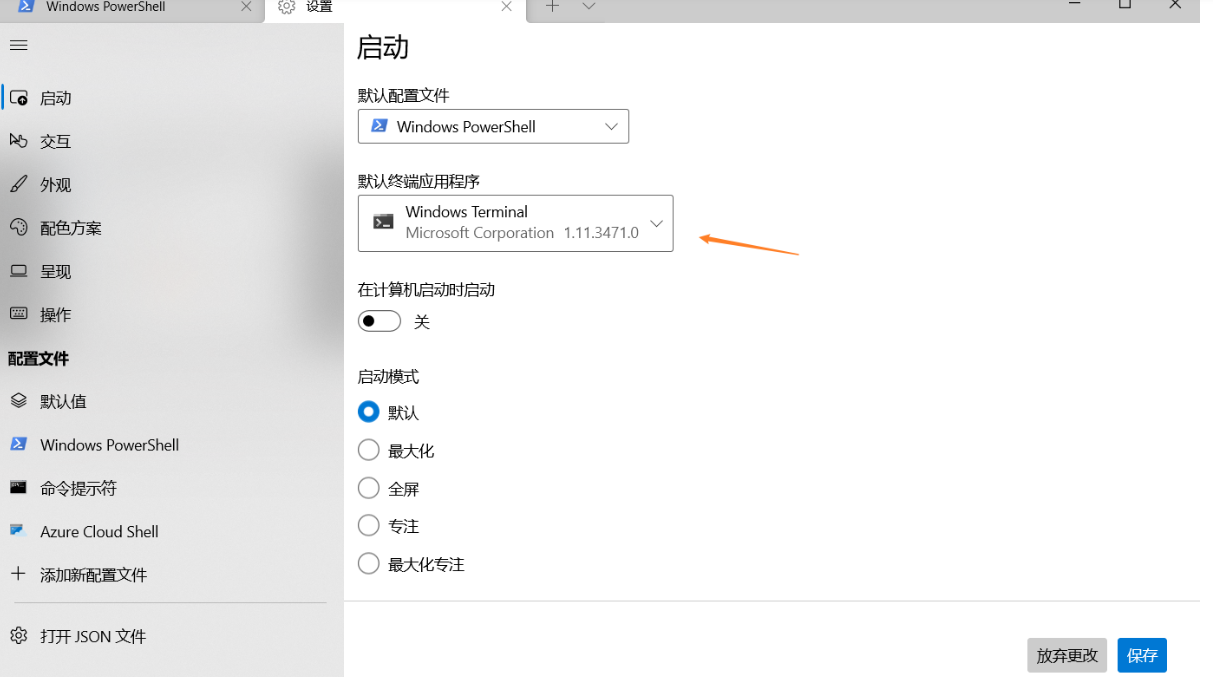
设置ssh连接
打开Windows Terminal的设置(上面说过了),点击打开 json文件
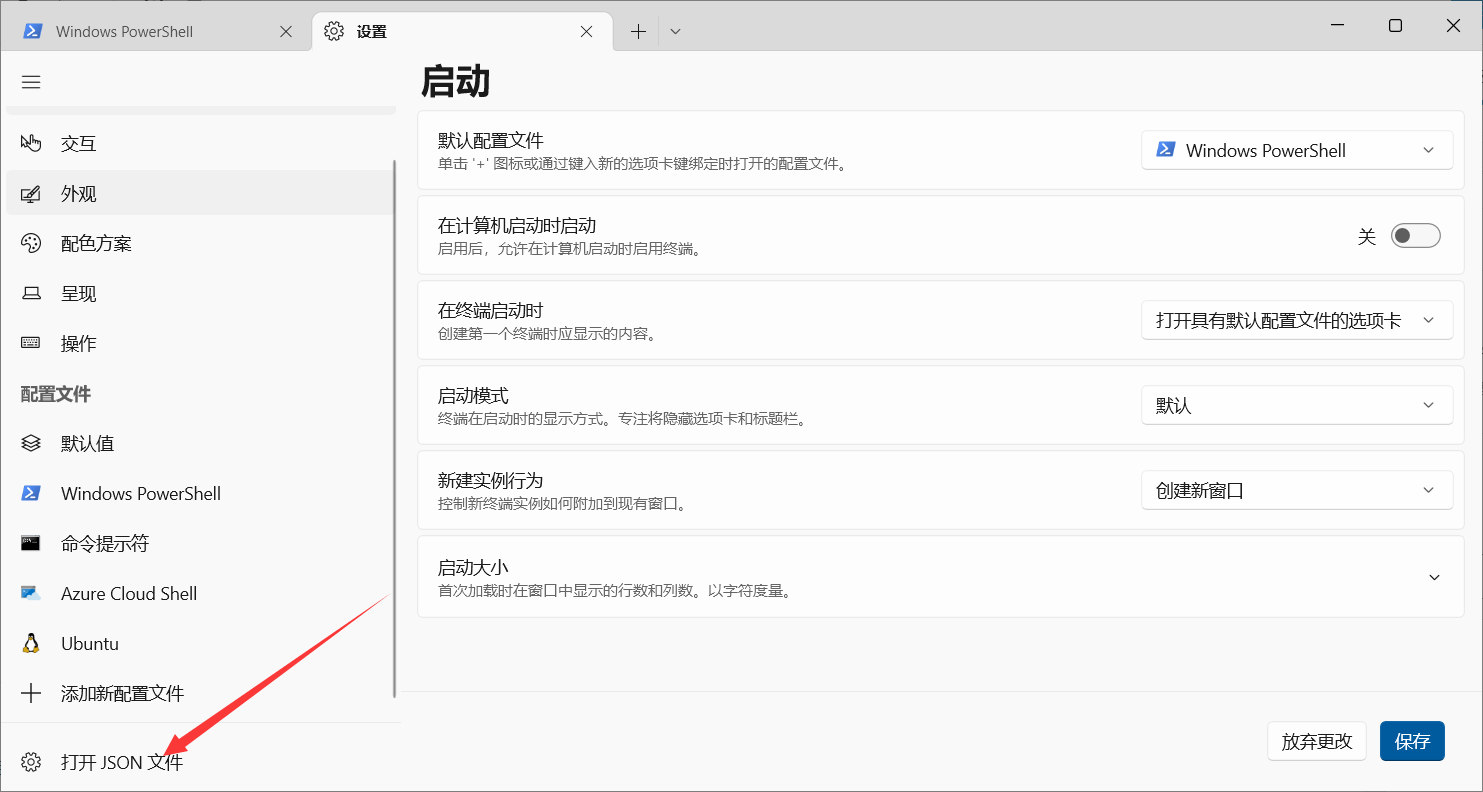
找到”profiles”: > 在”profiles”:里面找到Windows.Terminal.Azure 然后再Windows.Terminal.Azure下面添加配置信息。
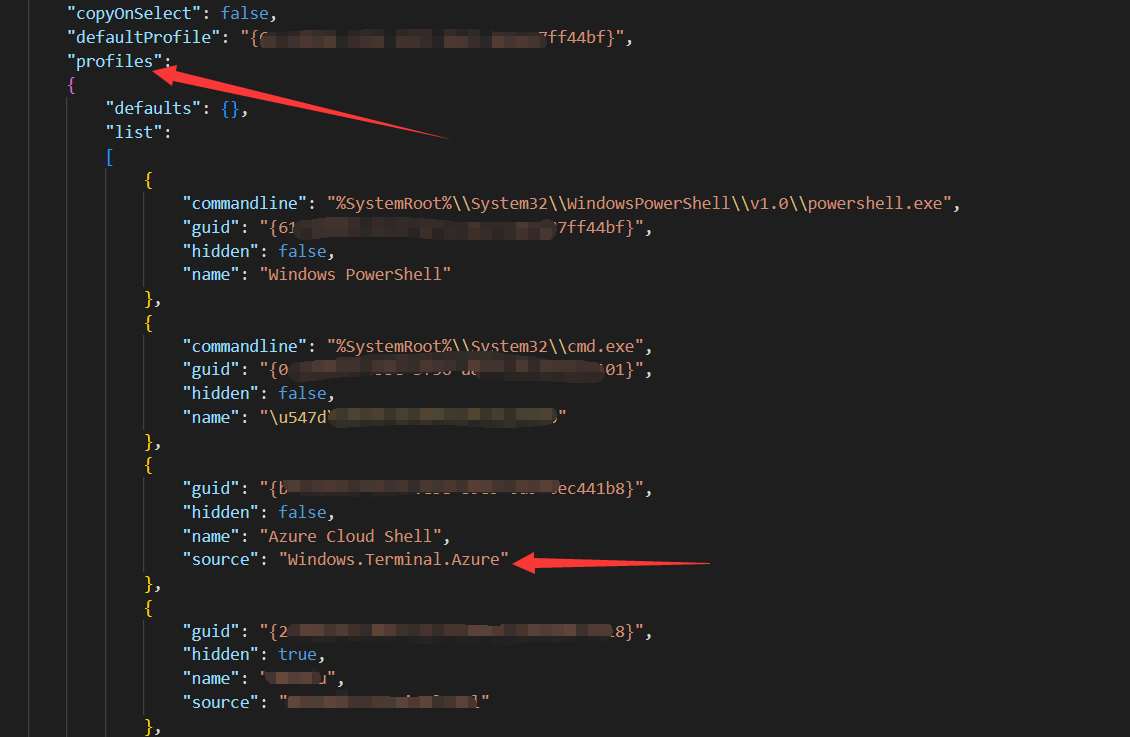
{
"guid": "{唯一标识符}",
"hidden": false,
"name": "出现在选项卡上的名称",
"commandline":"ssh root@ip"
}guid:唯一标识符,可以打开powershell输入new-guid自动生成。
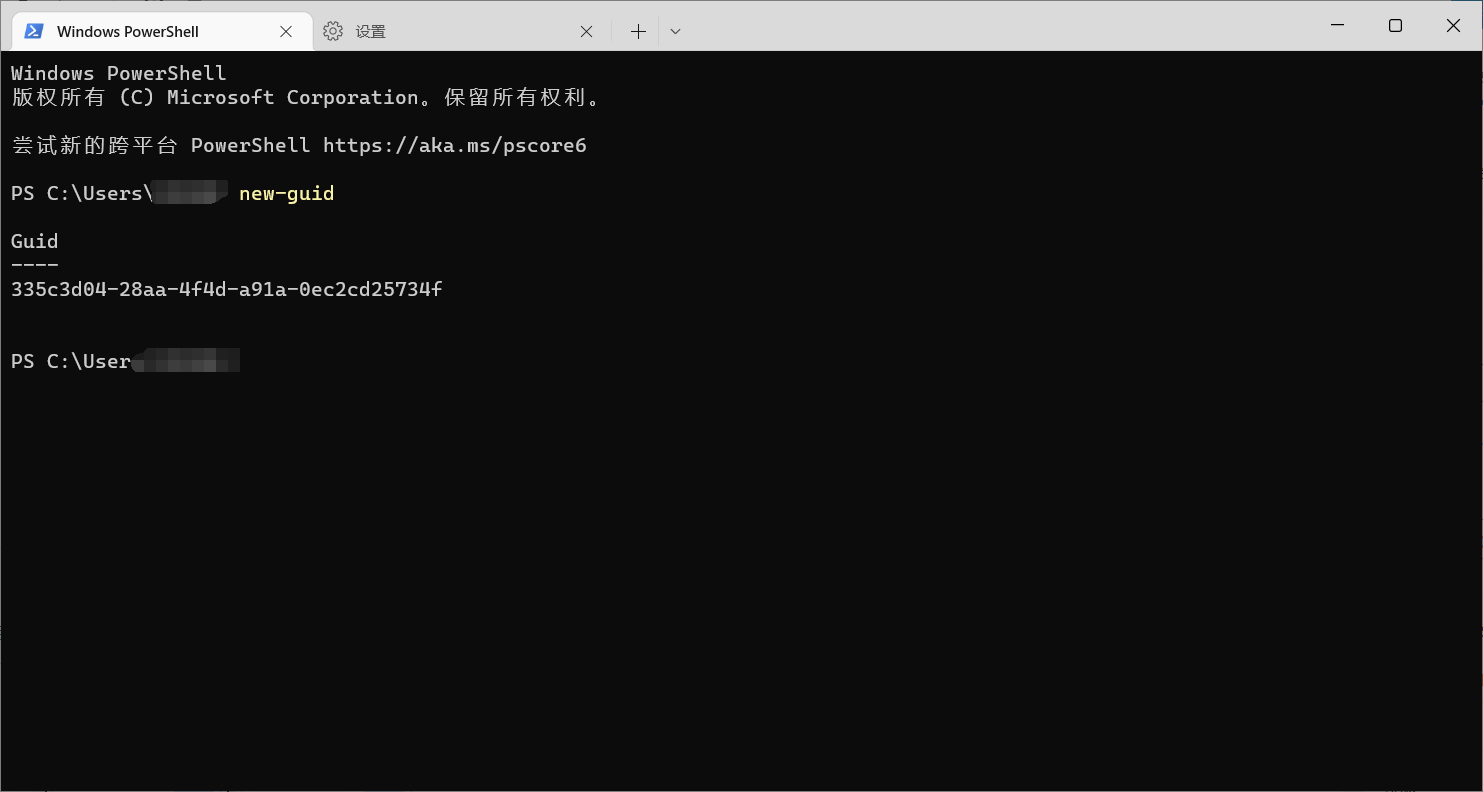
然后自己复制一起和服务器信息写入文件中保存。
然后回到Terminal中,点击窗口旁的下拉选项,就可以看到自己设置的服务器了。